Mobile Tickets

Mobile Ticketing Guide
Scroll down for instructions on accessing, transferring, selling, and claiming transferred mobile tickets.
Access Your Mobile Tickets for Events at GEODIS Park
Managing your tickets from any device is easy! Your tickets can be accessed by downloading the Ticketmaster app via the App Store or Google Play and logging into your Ticketmaster account.
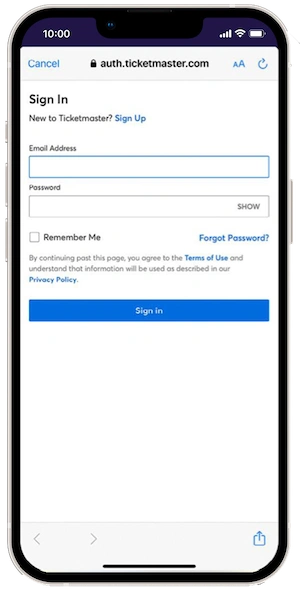
Step 1
Open the Ticketmaster app, sign in with your selected email and password.
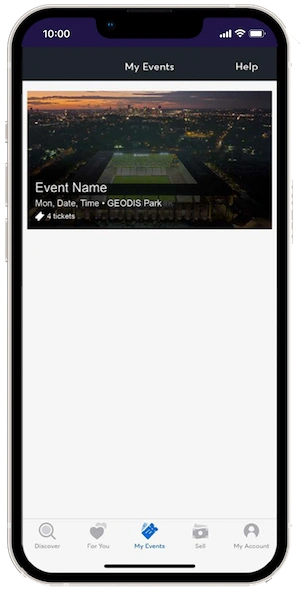
Step 2
Select the event.
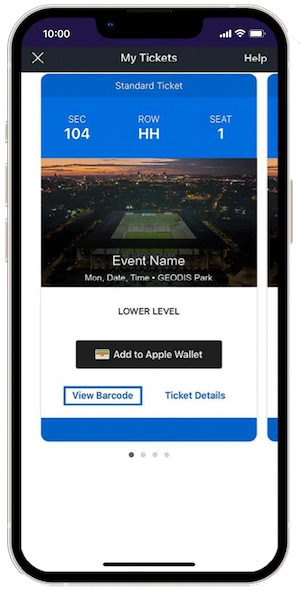
Step 3
Select ‘View Barcode’ to access your mobile ticket(s). We strongly recommend adding your ticket(s) to your mobile wallet prior to the event.
Access Your Mobile Tickets for NSC Matchdays
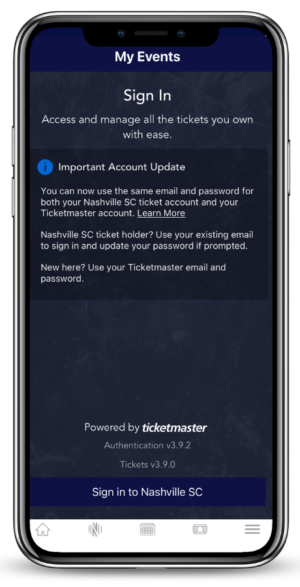
Step 1
Open the Nashville SC mobile app and Select “Account Manager” in one of the three locations inside the app (on your “Home” Page, “Tickets” Page, or the “More” Page). You will be prompted to login with your Ticketmaster account. Use the same email and password you used to purchase tickets to sign in.
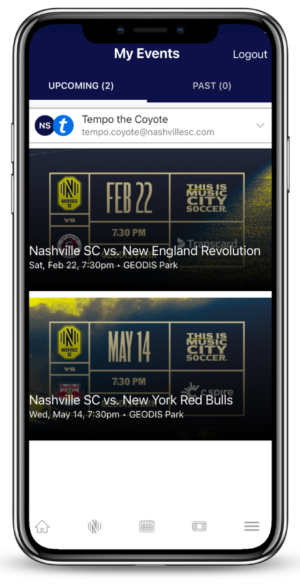
Step 2
Once logged into your Account Manager, you will see your purchased Nashville SC event(s). Select the appropriate event to access your mobile tickets.
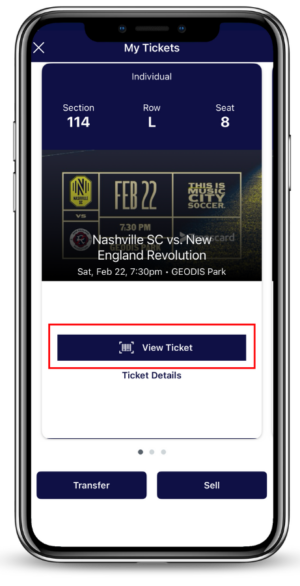
Step 3
Select “View Ticket” on the seat you need to scan; swipe to navigate to additional tickets. We highly encourage all fans to add their tickets to their Apple Waller or Google Pay to view your tickets without a Wi-Fi connection.
Transfer Your Tickets
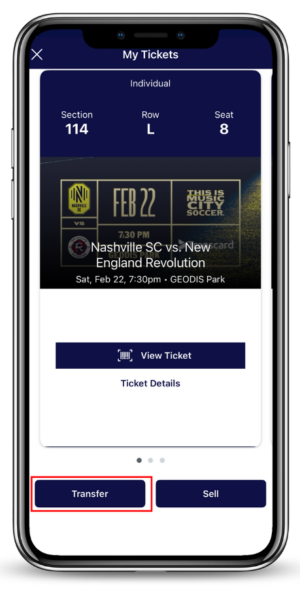
Step 1
Select the event you wish to transfer and from the event details page, click “Transfer”.
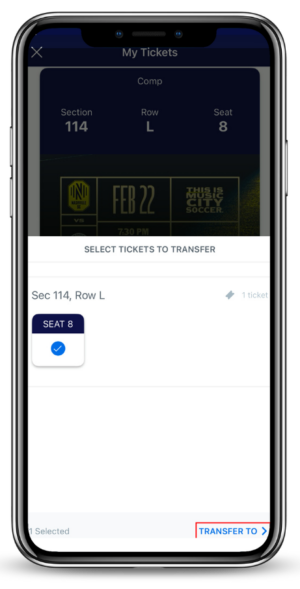
Step 2
Select the ticket(s) you want to transfer and click “Transfer To”.
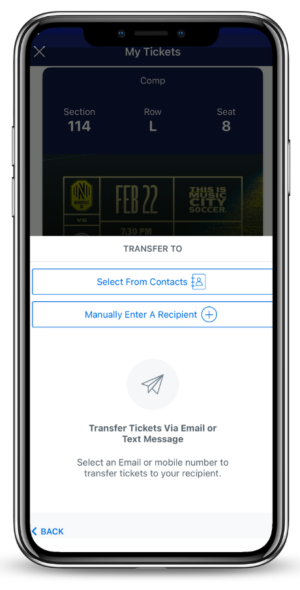
Step 3
Select whether you want to transfer tickets to a previous contact or manually enter the required information of the recipient along with an optional message.
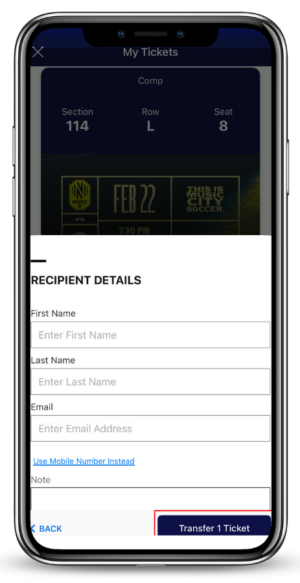
Step 4
Tap “Transfer # Ticket(s)” and your recipient should receive a link via text message or email to claim the tickets. You will receive an email notification once the recipient has accepted your transfer.
Claim a Transferred Ticket
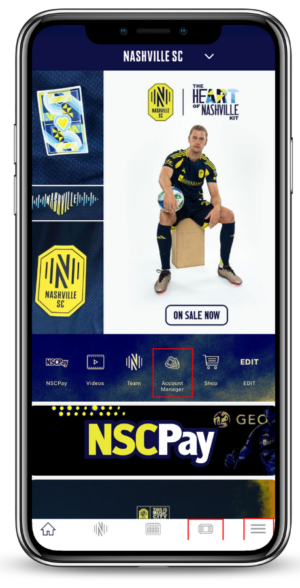
Step 1
View the email or text message containing the ticket offer. Having trouble locating an email?
Search “Your Ticket Transfer Offer” in your email inbox OR open the Nashville SC mobile app and Select “Account Manager” in one of the three locations inside the app (on your “Home” Page, “Tickets” Page, or the “More” Page).
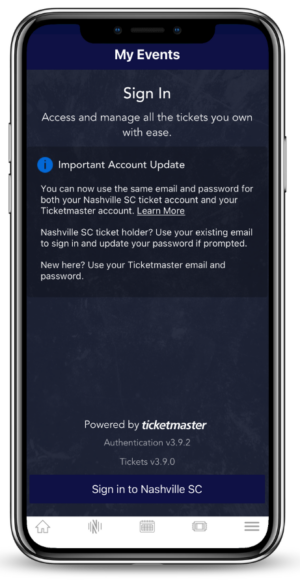
Step 2
You will be directed to a login screen; login to your Ticketmaster account to success your event(s) page.
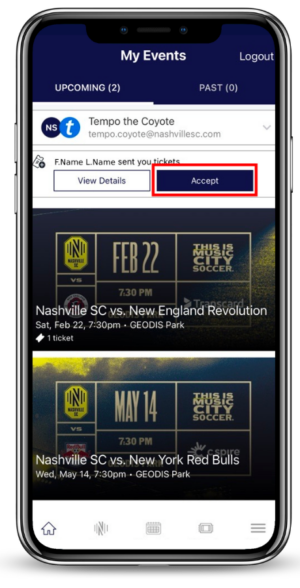
Step 3
Select “Accept” towards the top of your screen.
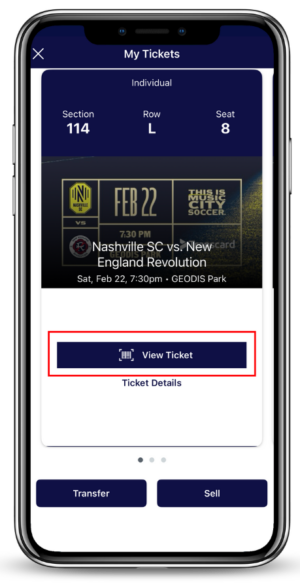
Step 4
Select “View Ticket” on the seat you need to scan; swipe to navigate to additional tickets. We highly encourage all fans to add their tickets to their Apple Waller or Google Pay to view your tickets without a Wi-Fi connection.
Sell Your Tickets
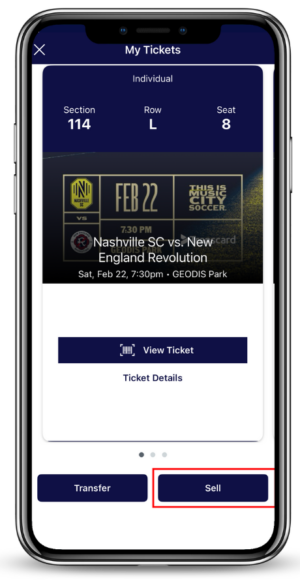
Step 1
Select the event you wish to post for resale and from the event details page, click “Sell”.
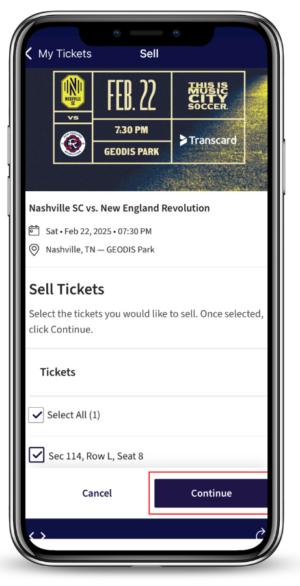
Step 2
Select the ticket(s) you want to sell and click “Continue”.
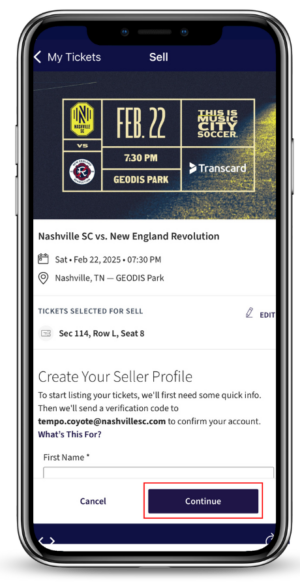
Step 3
If you have not already, create your “Seller Profile” and click “Continue”.
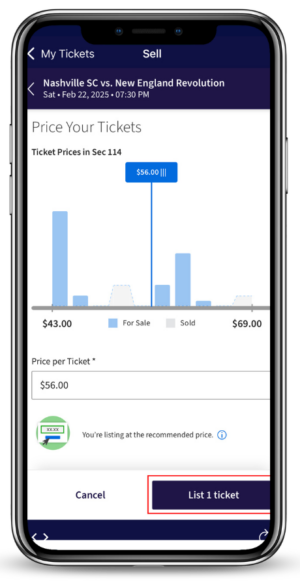
Step 4
Select/Enter the amount you would like to list your ticket(s) for under “Price per Ticket”.
Tap “List # Ticket(s)” and you are all set. You will receive an email notification once the tickets have been sold.

